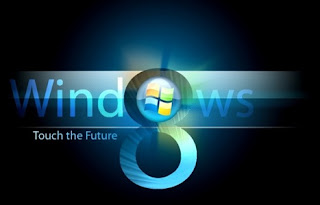 It's been observed that one of the best things about Windows 8 is that it adds an amazing functionality to your store with swipes and taps. We already know what is a gestures. But what if you don’t have a touchscreen or a compatible trackpad and still wants to use gestures of new windows 8, we will help you to still take benefit of all new shortcuts.
It's been observed that one of the best things about Windows 8 is that it adds an amazing functionality to your store with swipes and taps. We already know what is a gestures. But what if you don’t have a touchscreen or a compatible trackpad and still wants to use gestures of new windows 8, we will help you to still take benefit of all new shortcuts.Logo copyright @ Microsoft
As MS name them 'hot corners', but I say they are just just mouse-friendly guides:
Start: Take Mouse to the bottom left corner, left click the tile.
Multitasking Quick Swap: Take Mouse to the top left corner and left click it
Power User Navigation: If you can right click theleft popup at bottom in place of left clicking it, you will get options for host of commands, like opening Task Manager or Control Panel, or individual settings like Power Options or Device Manager.
Charms: Take Mouse to the top or bottom right corner.
Multitask Bar: Take Mouse to the top left corner, then slide your cursor down the left side of the screen.
How to Close Live App: Click on the top center of the app and then slowly drag it to the bottom of the screen.
Live App Menu: Right click anywhere in the Live app will turn to Live App Menu
Aero Peek: Take Mouse to the bottom right corner and leave the cursor same place
Source : http://www.allaboutwindows8.org
Comments